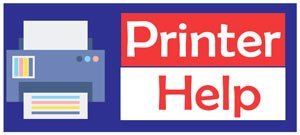Printer Tips:
Below are some suggestions to try before calling us for a repair and after having tried these suggestions and if there is still a problem, then it is obviously more serious and we may have to come out to correct it.
(1) If your printers are black & white (mono) laser printers, save one of your old toner cartridges for each make and model that ran low on toner but otherwise is just fine.
If you have problems that may be related to a bad toner cartridge you will have a known good cartridge to use as a test cartridge or if your existing toner cartridge just suddenly failed on you after office hours and you must get that report out, you will have a backup cartridge to use.
(2) If one of your black & white (mono) laser printer has developed a bad image, smudges down the page, lines across the page or an unusual noise, before calling a laser printer repair company, try changing the toner cartridge or drum unit with a known good one or a new one that you should have in stock.
If you just recently just changed it, put the old one back in and see if the problem goes away. If you have two or more of the same printers exchange the toner cartridges and see if the problem follows the cartridge.

(3) If you often get “paper jam” messages the pickup roller(s) and feed rollers may need to be cleaned.
For a temporary fix, using a cloth with some alcohol on it, rub it on the pickup and/or feed rollers that are above and in front of the paper that had caused the jam (some printers have upwards of six pickup rollers for each tray and many more feed rollers).
If this cleaning does not work then the pickup rollers may need to be replaced.
(4) If you need to call us out for repairs, in order to speed up our assistance, you will need let us know:
The printers model number.
A detailed description and/or a sample of the problem that you are having with the printer.
Your company’s name.
A contact name.
Your phone number and extension.
What information would be helpful when I call for service?
The printer make and model number is essential – HP Laserjet is not enough information, HP LaserJet 5Si is.
Description of the Problem
1. Does the printer indicate an error message either on the display or a light pattern?
2. Do you hear strange sounds, grinding noises, squeals etc.?
3. Do you hear the motor(s) turning?
4. Do you get paper jams when paper enters the machine, exits the machine or inside the machine?
The more information you provide the better we can help.
Printer for Service:
Call us and our technician will fix almost every printer problem.
870 - 484 - 4525FAQ’s Related Printer problems
(Q) Why won’t the “paper jam” message clear?
(A) There may be paper in an area that you have not looked into, such as under the toner cartridge, if the paper tore when you removed it after the paper jammed there may be a small piece still in it covering a sensor flag!
(Q) The “paper jam” message appears after I send a print job but I cannot find any paper stuck in the printer?
(A) The printer is probably not picking up the paper from the paper tray, indicating that the pickup roller is dirty, worn or not functioning properly.
I am getting an error code on my HP printer – what does it mean?
Error codes are typically displayed with a screen message or a light pattern – blinking, steady, or flashing. See our error codes page.
I have a small dot or spot on my printed page
In printers equipped with toner cartridges, 90%+ of the imaging comes from the toner cartridge. A quick first troubleshooting attempt is to change the toner cartridge.
Even if all you have is an old cartridge, try replacing the suspect cartridge to see if the defect goes away or changes. Repetitive defects in the direction of the paper feed indicate a problem with a roller.
The spacing between defects can help isolate the cause and is important information to have available during the troubleshooting process.