It has some ways to make your computer and printer work together unlike the previous versions of the Microsoft operating system, Windows 10 makes it extremely easy to install new printers and scanners on your computer with just a few clicks.
Has some ways to make your computer and printer work together
Unlike previous versions of the Microsoft operating system, Windows 10 makes it extremely easy to install new printers and scanners on your computer with just a few clicks.
While previous versions of Windows require you to download the necessary drivers, Windows 10 will automatically download and automatically configure everything you need to make your printer running.
Do I need to download software or drivers?
While some manufacturers offer additional software that can be downloaded to use with your printer, you generally do not need any additional software so that everything works.
Also, even if the drivers used to be downloaded manually, Windows 10 will automatically download everything necessary to start.
How to connect a wireless printer to Windows 10
If your printer offers a wireless capacity, you can configure it to connect with Wi-Fi from your home or office; This causes the printer accessible wirelessly from anywhere within the network.
In addition, the use of the wireless function of a printer generally means that only one cable that needs to be connected to your printer is your power cord.
To determine if your printer has wireless connectivity or not, be sure to consult your instruction manual.
In addition, your printer must be connected to your Wi-Fi network before the following configuration steps begin. Be sure to connect your printer first using the instructions provided in the box with your printer.
Otherwise, visit the manufacturer’s website for more information. Consult the links provided by the manufacturer at the end of this article for help.
- Make sure your printer is turned on and connected to your Wi-Fi network.
- Your printer must be connected to the same network as your computer with Windows 10.
- On your PC with Windows 10, open the Start menu (Windows logo icon) from the lower left corner of your screen.
- Select the configuration (small gear icon) on the left side of the start Menu.
In the Windows Configuration window, select the Devices option.
On the left side of the window, select the Printers and Scanner option.
On the right side of the window, select the button (+) to add a new printer.
Windows 10 will now search all the printers and scanners on your network and then show them on a list. Once your printer is displayed by your model number, select it and click Add device.
Windows will now set up a connection with your printer and install all the necessary drivers to work. When finished, the printer will say ready.
How to connect a cable with Printer to Windows 10
If your printer does not offer wireless connectivity, or simply want to use a USB connection with cable, simply connect it to your Windows 10 computer.
Unlike a wireless printer, no configuration is not needed, unlike previous versions of Windows. Once you connect a USB printer, it will be automatically configured in Windows.
Common Resources of Printers
For more information about your particular printer, you should consult with the manufacturer of your device.
The manufacturer’s site of a printer will probably contain procedural manuals, manual controllers and additional software that can help your device. For your convenience, we provide support links for the most common printers below.
Troubleshooting the Printer
If you have problems with your printer, if you cannot connect to your PC with Windows 10 or if the software does not work correctly, we suggest you start by consulting our troubleshooting guide. Otherwise, contact your manufacturer using one of the previous links to get more assistance.
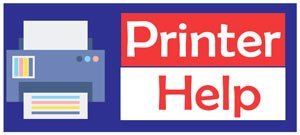


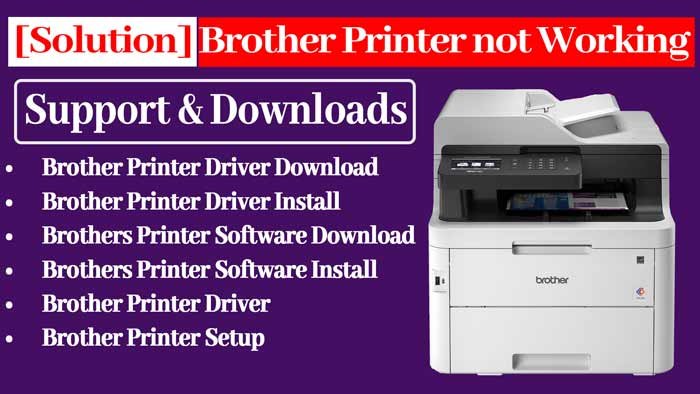
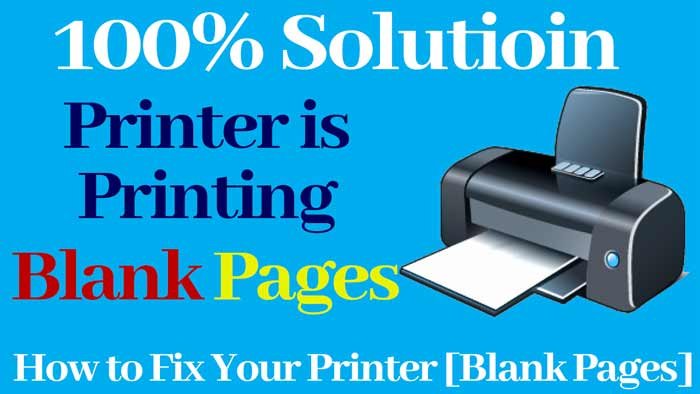
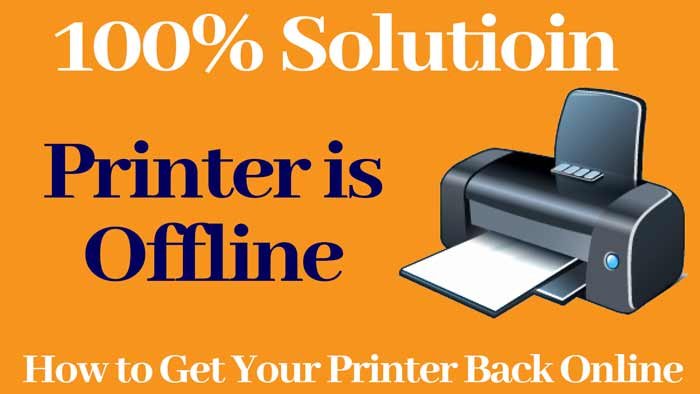







![Read more about the article 100% Solution if your Printer prints [Blank Pages]](https://yourprinterhelp.com/wp-content/uploads/2021/09/Blank-Pages-300x169.jpg)
